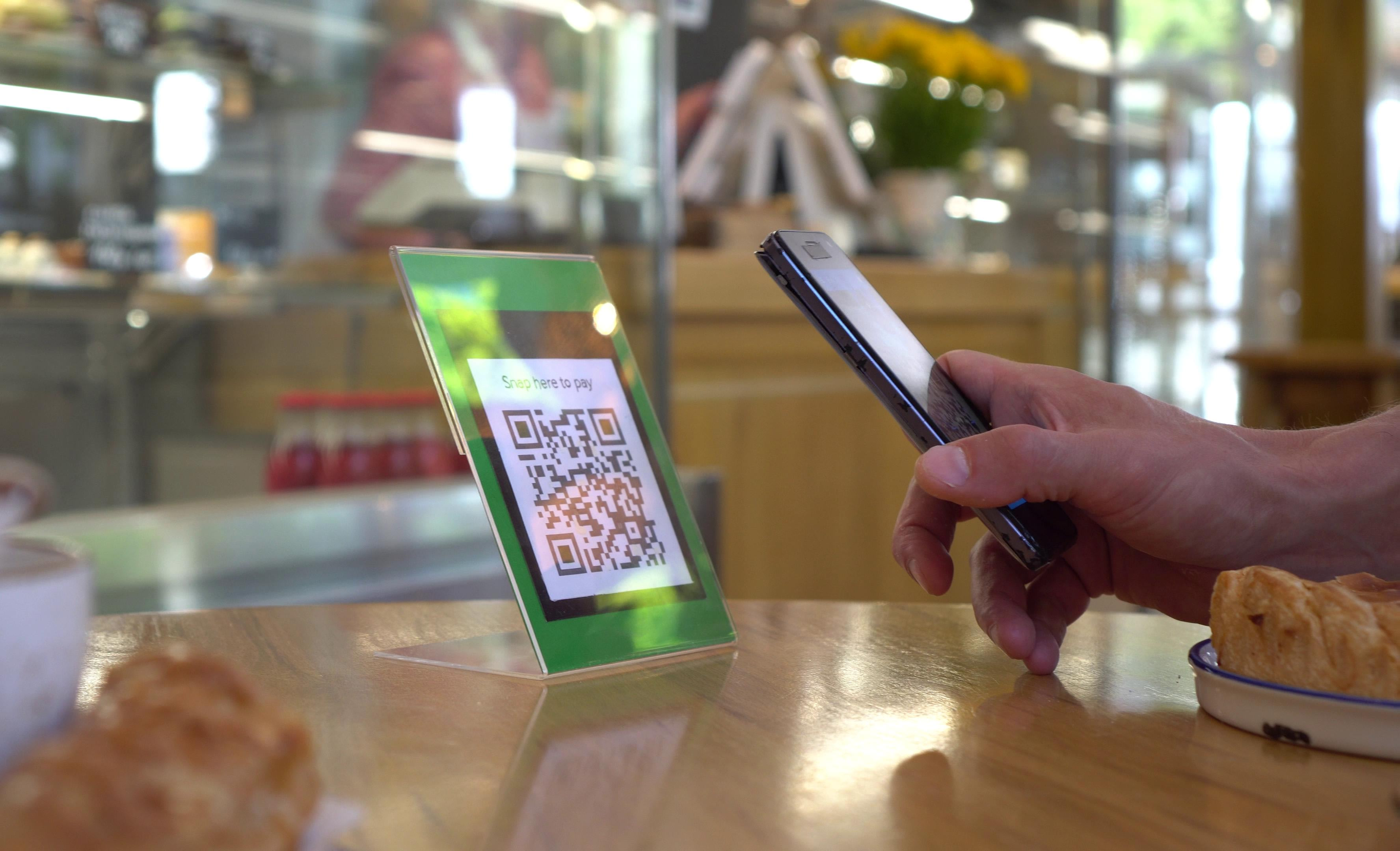
How to take contactless payments with SumUp QR Codes
Contactless payments are continuing to rise in popularity – and while the first thing that springs to mind might be a card reader, that isn’t the only way to offer your customers contactless payments.
There are plenty of other solutions you can implement into your business – and QR code payments is one of them. Whether it’s your first time accepting contactless payments or you’re looking for an addition to your existing setup, QR codes might be just the solution you’re looking for.
Let’s take a look at the main advantages of using SumUp QR Codes.
What are the benefits of QR code payments?
Completely contactless: your customers can simply scan and pay – you can track all transactions in the SumUp App or ask your customer to show you their confirmation
Flexible and convenient: whether it’s at your point of sale, on a menu or in a waiting room, you can stick QR codes just about anywhere
Simple for customers: your customers pay using a secure website – there’s no need for them to download an app or sign up for anything
How might QR code payments work for your business?
There are a couple of options on how your business could implement QR code payments. It depends on what type of business you run and where you’re planning on using them.
Create your own QR code display
You can create a QR code display that customers can scan at your point of sale – or if you’re taking payments for click-and-collect at the door, you could stick it in your shop window. It’s totally up to you.
Just make sure it’s positioned in a spot that’s easy for your customers to point their phone camera at. You don’t want any unnecessary fiddling around when you might have other customers waiting.
How to set up a QR code display
Open up the SumUp app and go to ‘QR Codes’ in the ‘More’ tab
Tap ‘Create QR code’ – give your QR code a name and a short description
Once it’s saved, tap on the QR code and select ‘QR code for shop display’
On the PDF preview, tap the share button and print your display
Alternatively, you can email it to your desktop computer and print it from there
Add a QR code to a document or design
This is where you can really get creative – as we said before, QR codes are such a flexible way to accept contactless card payments. It’s all about creating a new kind of convenience for your customers.
If you’re running a restaurant, cafe or bar, you could incorporate a QR code into your menu or fix them to your tables. When a customer is ready to settle up, they can just scan it, enter the amount and pay. There’s no need for them to wait in line to pay at the counter.
How to add a QR code to a document
Tap on the QR code you’d like to use and then select ‘QR code’
Send the file to the device you’re using to create your design
Insert the QR code into your document or design software
However you decide to implement SumUp QR Codes into your business, just make sure to base it on making your customers’ and employees’ lives as easy as possible. You can always try out a few different placements and see which one works best.
